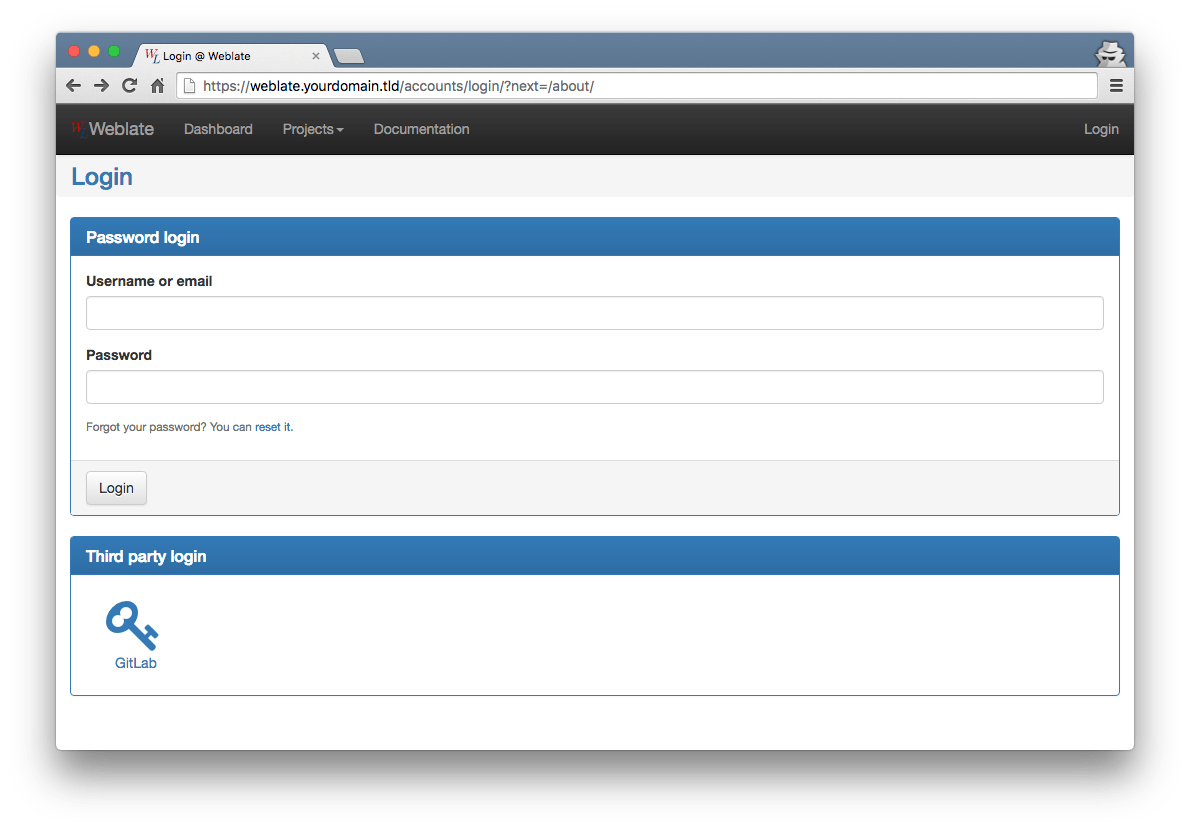Weblate with GitLab as OAuth provider¶
Weblate is built on Django and you can use a lot of authentication plugins. After my contribution to django-allauth it’s very easy to integrate GitLab’s authentication provider to Django. Since Weblate builds on top of django-social-auth i could not use django-allauth plugin to authenticate.
Updated on Dec 13, 2016
django-social-auth 1.5+ and later will provide GitLab OAuth integration. My contribution to django-allauth was migrated by glensc and omab to django-social-auth. Thanks a lot!
Prerequisites¶
- A Linux system, Ubuntu preferred.
- Python 2.7
- An account on https://gitlab.com or your custom installation of GitLab
- Weblate up and running
GitLab¶
All you have to do on GitLab is configuration through webinterface. Go to https://gitlab.com/profile/applications and register a new application.
- Name: Weblate
- Redirect URI: https://weblate.yourdomain.tld/accounts/complete/GitLab/
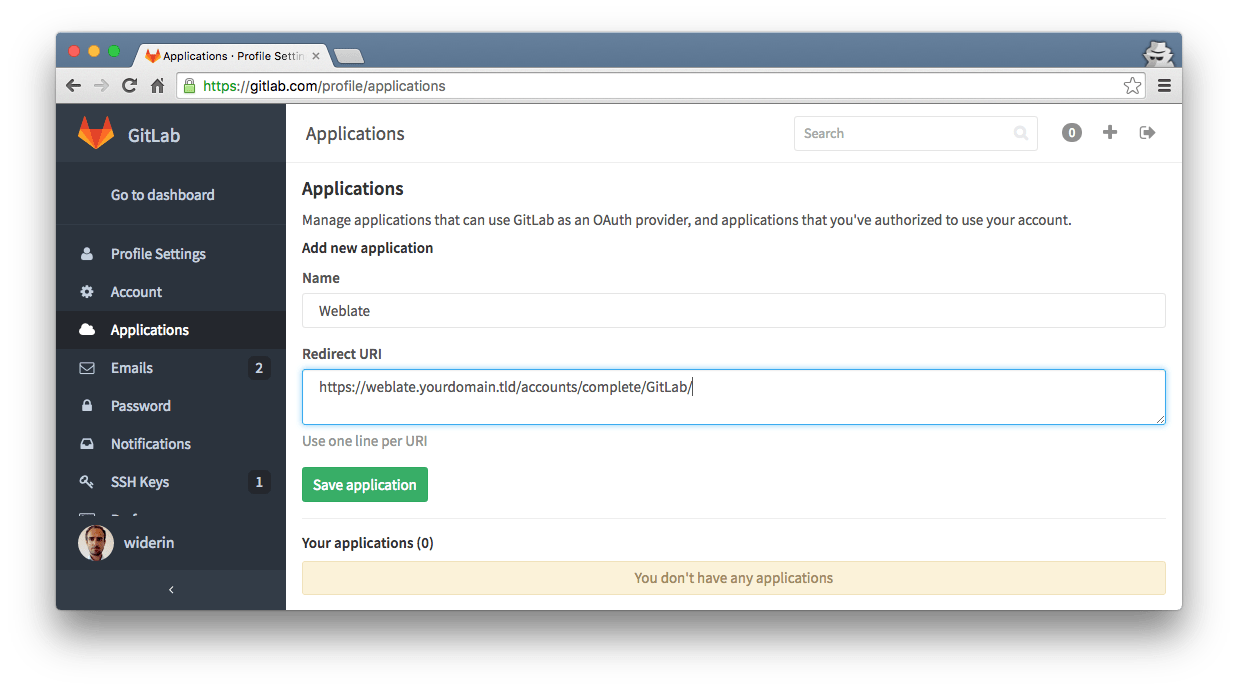
After registering your new application you’ll get your Application Key and Secret. You’ll need this later for configuration
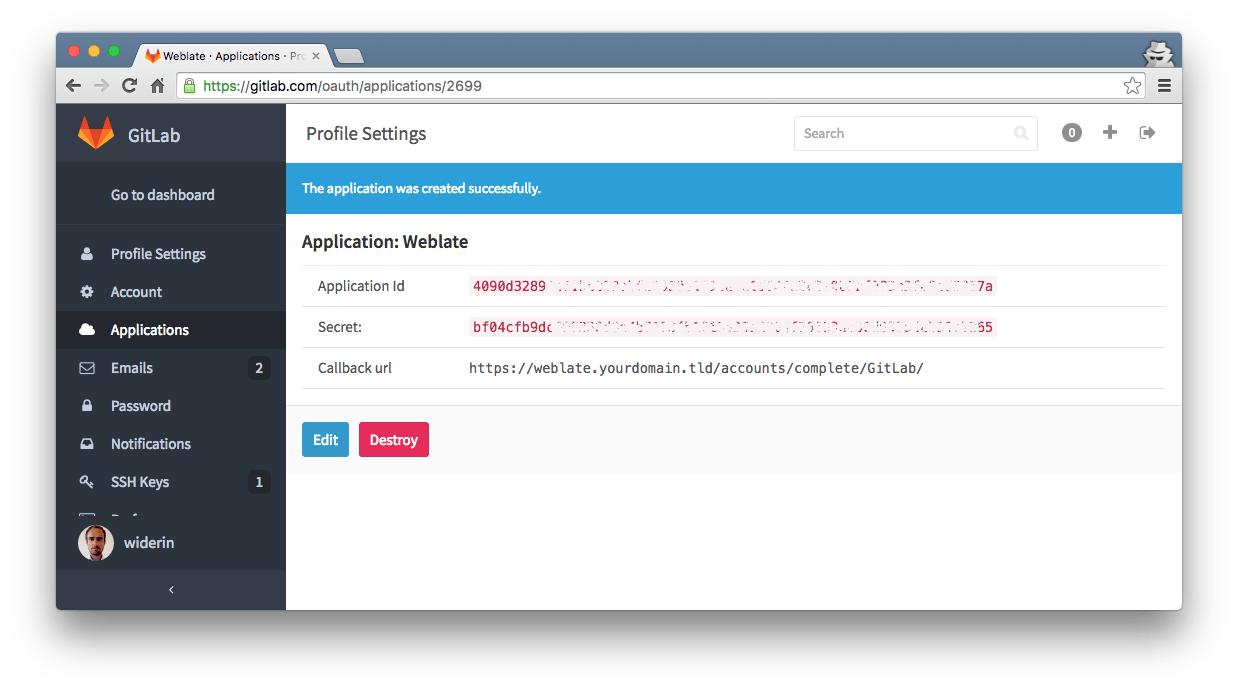
Weblate¶
If you have your Weblate installation up and running and followed installation
instruction you should have a custom weblate/settings.py file somewhere.
It’s not best-practice to put a lot of Python code in there, but since there’s
already Python code in weblate/settings_example.py
i’ve appended a short code fragment as shown below:
class GitLabOAuth2(BaseOAuth2):
name = 'GitLab'
ID_KEY = 'id'
GITLAB_URL = 'https://gitlab.com' # your gitlab url or gitlab.com
AUTHORIZATION_URL = '{0}/oauth/authorize'.format(GITLAB_URL)
ACCESS_TOKEN_URL = '{0}/oauth/token'.format(GITLAB_URL)
REDIRECT_STATE = False
ACCESS_TOKEN_METHOD = 'POST'
EXTRA_DATA = [
('refresh_token', 'refresh_token', True),
]
def get_user_details(self, response):
name = response.get('name') or ''
fullname, first_name, last_name = self.get_user_names(name)
return {'username': name,
'email': response.get('email'),
'fullname': fullname,
'first_name': first_name,
'last_name': last_name}
def user_data(self, access_token, *args, **kwargs):
return self.get_json('{0}/api/v3/user'.format(self.GITLAB_URL),
params={'access_token': access_token})
# Application id and secret
SOCIAL_AUTH_GITLAB_KEY = 'your-application-id-from-above'
SOCIAL_AUTH_GITLAB_SECRET = 'your-application-secret-from-above'
You have to tell Django’s authentication providers about this new authentication backend as shown below:
# Authentication configuration
AUTHENTICATION_BACKENDS = (
'weblate.accounts.auth.EmailAuth',
# 'social.backends.google.GoogleOAuth2',
'weblate.settings.GitLabOAuth2',
# 'social.backends.bitbucket.BitbucketOAuth',
# 'social.backends.suse.OpenSUSEOpenId',
# 'social.backends.ubuntu.UbuntuOpenId',
# 'social.backends.fedora.FedoraOpenId',
# 'social.backends.facebook.FacebookOAuth2',
'weblate.accounts.auth.WeblateUserBackend',
# 'django_auth_ldap.backend.LDAPBackend',
)
Be sure you checked following settings in weblate/settings.py:
# Enable user registration to allow OAuth registrations, disable if
# you just want existing users to allow OAuth logins.
REGISTRATION_OPEN = True
Furthermore it’s important to run your weblate installation on https and you’ve
configured Django to be aware about this. Be sure you’ve added
REDIRECT_IS_HTTPS to weblate/settings.py:
ENABLE_HTTPS = True
REDIRECT_IS_HTTPS = ENABLE_HTTPS # important for python-social-auth